1.
Import C:\RAD75\SDP\runtimes\base_v7\installableApps\cachemonitor.ear
using RAD import EAR facility into project named CacheMonitor
2.
Click Next
3.
Click Next
4.
ClickFinish
5.
Open CacheMonitor_Web/WebContent/WEB-INF/ibm-web-bnd.xmi, and edit the file as stated below -
- locate the virtualHostName
attribute and change it from default_host to WC_default_host
6.
OpenC:\WCDE_ENT70\wasprofile\config\cells\localhost\nodes\localhost\servers\server1\server.xml to enable Dynacache
-
Find the following line
and setenableServletCaching="true"
<components
xmi:type="applicationserver.webcontainer:WebContainer"
xmi:id="WebContainer_1" enableServletCaching="true" >
7.
Right click on WebSphere Commerce Test
Server, select Add and remove projects.
Add CacheMonitor project to the Configured projects on
test server.
8.
Right click WebSphere
Commerce Test Server,clickPublish.
You should be able to access your cachemonitor using the following
URL:
https://localhost:8002/cachemonitor/


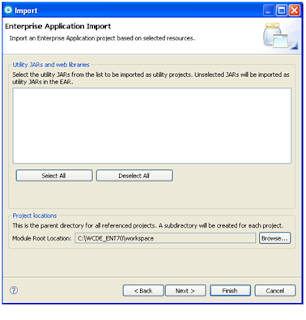


No comments:
Post a Comment